Every day is an opportunity to achieve with Office 365.

Office 365 is a cloud-based subscription service that brings together the best tools for the way people work today. By combining best-in-class apps like Excel and Outlook with powerful cloud services like OneDrive and Microsoft Teams, Office 365 lets anyone create and share anywhere on any device.
An overview of Office 365 features
Work smarter with business-class email and calendaring.
Access, share, and collaborate on all your files from anywhere.

Including a new modern look, and time-saving features, Office improves collaboration.

Combines messaging, video conferencing, calling, and document collaboration into a single, integrated app.
Your mobile, intelligent intranet.

All products connected, seamlessly.
With Office 365 subscription plans you can create your best work with the premium versions of the Office applications across all your devices: Word, Excel, PowerPoint, Outlook, Publisher, Access (Publisher and Access are available on PC only) as well as access to additional OneNote features (features vary). You can install Office 365 across multiple devices, including PCs, Macs, Android™ tablets, Android phones, iPad®, and iPhone®2. In addition, with Office 365 you get services like online storage with OneDrive, Skype minutes for home use3, and advanced Outlook.com security. When you have an active Office 365 subscription, you always have the most up-to-date version of the Office applications.
Office 2019 is compatible with Windows 10 or macOS. Call us to discuss system requirements for compatible versions of Windows and macOS, and for other feature requirements.
No. Office applications are tailored to work best on each platform and device. The Office applications available for Mac users and the version numbers may be different from those available for PC users.
Yes. Documents that you have created belong fully to you. You can choose to store them online on OneDrive or locally on your PC or Mac.
Internet access is required to install and activate all the latest releases of Office suites and all Office 365 subscription plans. For Office 365 plans, Internet access is also needed to manage your subscription account, for example to install Office on other PCs or to change billing options. Internet access is also required to access documents stored on OneDrive, unless you install the OneDrive desktop app. You should also connect to the Internet regularly to keep your version of Office up to date and benefit from automatic upgrades. If you do not connect to the Internet at least every 31 days, your applications will go into reduced functionality mode, which means that you can view or print your documents, but cannot edit the documents or create new ones. To reactivate your Office applications, simply reconnect to the Internet.
You do not need to be connected to the Internet to use the Office applications, such as Word, Excel, and PowerPoint, because the applications are fully installed on your computer.
To manage your billing information, install or remove Office from additional PCs or Macs, and manage your installations of Office on other devices at any time. Login to your control panel.
If you purchased a recurring billing subscription, your subscription starts when you complete your purchase. Recurring billing subscriptions may be purchased from Office365.com, MicrosoftStore.com, the iTunes® Store, and some other retailers. If you purchased a pre-paid subscription, your subscription starts when you activate your subscription and land on your My Account page. Pre-paid subscriptions may be purchased from a retailer or reseller, or a Microsoft support agent.
If you have an active Office 365 Home subscription, you can share it with up to five members of your household. Each household member you share your subscription with can use any of your available installs on their PCs, Macs, iPads, Android tablets, Windows tablets, iPhones®, or Android phones, get an additional 1 TB of OneDrive storage, and manage their own installs from https://account.microsoft.com.
To add someone to your subscription, visit https://account.microsoft.com and follow the onscreen instructions to add a user. Each person you add will receive an email with the steps they need to follow. Once they have accepted and completed the steps, their information, including the installs they are using, will appear on your My Account page. You can stop sharing your subscription with someone or remove a device they are using at https://account.microsoft.com.
Your Microsoft account can only have one active subscription. If you activate your Office 365 Personal subscription before your Office 365 Home subscription expires, the remaining time on your Office 365 Home subscription will be converted to the Office 365 Personal subscription. You will immediately lose the Office 365 Home benefits of installing Office on multiple PCs/Macs, tablets, and phones, including Windows, iOS, and Android for Office 365 Personal. You may choose to wait until your Office 365 Home subscription expires before activating your Office 365 Personal subscription so you do not lose installs.
Having a few issues? Our highly efficient support team will happily assist you with any technical issue or query you may have.
Need a new hosting account?
Please login to your account.
Search through hundreds of detailed knowledgebase articles.

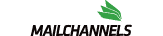



SPARKZ NETWORK LIMITED
54 St James Street, Liverpool, L1 0AB, UK